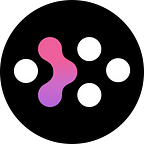Relation One User Manual
Introducing Relation One
Relation One is a social networking Dapp developed by the Relation team to help Web3 users manage their social relations data, with the ability to match friends and recommend services that users may be interested in. It has a set of one-stop built-in features: Profile management, Instant Messaging, Group Chat, DAO Governance, NFT avatar display, Game Invitation, Game Ranking Board… Currently, users can quickly log in to the system with wallets like MetaMask, Internet Identity, Polkadot, etc. In the future, Relation will integrate more quick logins supporting other public blockchain ecosystems so that any crypto user can easily use social applications provided by Relation One.
Personal Web3 personality tags will be assigned to users via the blockchain addresses they bound to Relation One. Now, it can quickly construct social relation networks in the Web3 space and generate dedicated visual personal social relations graphs. In the meantime, once bound, on-chain information will be pushed to Relation One user if their blockchain addresses have interactions with DApps, NFTs, and assets.
Relation One represents true personal data ownership in the Web3 era. Our vision is One Person, One Private Key, One Data Space, One Data Ownership, All in One. As a lightweight plugin, Relation One provides users with Relation account IDs through which users can fully own their personal data storage. Users will be able to manipulate their data storage according to their needs with operations such as inserting, deleting, and modifying data in the dedicated data storage. Furthermore, with access control and authorization mechanisms, users can decide whether a Dapp will have access to their social relations data and for how long. All in all, Relation One is a DApp that secures true data ownership in the Web3 era.
Features
- Bind your on-chain addresses to unlock your social graph
After binding your on-chain addresses, the system will recommend to you potential 1st, 2nd, or deeper connections based on your on-chain data, if the addresses in question have real on-chain interactions. You can also search for your friends’ on-chain addresses or Relation IDs to add and follow them. The more friends you follow, the more complete your Web3 social relations network will be.
- P2P instant messaging and group chat
You can chat with your friends after following them using instant messaging. And you can also bring together your crypto friends in the Web3 space by creating a group chat so that you can participate in discussions like the price fluctuation of cryptos or the future of Web3.
- Load your on-chain NFT avatar automatically
If the on-chain addresses bound with Relation One contain NFTs, they will be loaded automatically when you add your Relation avatar, so that you can conveniently show the NFTs to your friends. In addition, the system also applies cool markers on your NFT avatar to remind people that you own something amazing.
- Create DAO groups in no time: community governance for everyone.
With little effort, you can create DAOs for various purposes and invite like-minded friends to participate in community governance. The members of a DAO group can create internal proposals and vote on them.
- Invite your friends to play games and compete for a better spot on the ranking board.
Currently, Relation One has integrated several fun games, which you can play together with your friends through invitation and check out their scores on the ranking board. We are considering adding more games to entertain the community in the future.
Now, let’s see how we can use Relation One in a few steps.
【01】Download and register for Relation One
1. How to download Relation One?
1)Access our official website with a PC browser(Chrome is preferred): https://relationlabs.ai/#/home
Note: We do not support iOS and Android devices at the moment. Please try it out on our browser interface with a PC browser for an optimized user experience.
2)Click “Generate Your Social Graph” (notice the red arrow), and then click “Add to Chrome” to install Relation One.
3)Locate Relation One in your browser’s extension menu, and click the little pinned icon to add it to the browser’s toolbar.
2. Register a Relation ID
1)After installing the extension, click the Relation One icon on the toolbar. Now, you can click “Login” to register.
Note: Please Make sure that you have installed the wallet extensions corresponding to the addresses on other blockchains that you want to bind with, or you cannot authorize login using those wallets.
2)Currently there are three ways to register a Relation ID and you can choose either one: Metamask, Internet Identity, and polkadot.js. More blockchain wallets will be supported in the future.
①Metamask(Metamask Registration Link: https://metamask.io/download/). New users must remember and safeguard their private key and Mnemonic Phrase, for it will never be recovered once lost.
After finishing setting up a Metamask account, click the “Metamask” logo noted by the red arrow below. What you will be looking at is a pop-up authorization window asking for your signature to initiate a transaction to login into the Internet Computer(APP Name: IC-ONE). Click “sign” to finish the process.
②Internet Identity ( Internet Identity Registration Link: https://identity.ic0.app/). New users must remember and safeguard their private key and Mnemonic Phrase, for it will never be recovered once lost.
After finishing setting up an Internet Identity account, click “Internet Identity” on the Relation One login page to log in to the wallet using Internet Identity.
Once logged in, click “Authenticate” and then “Proceed” to authorize.
③polkadot.js
Login to your Polkadot.js wallet to authorize. (polkadot.js wallet registration link:https://polkadot.js.org/extension/). New users must remember and safeguard their private key and Mnemonic Phrase, for it will never be recovered once lost.
By clicking the “Yes, allow this application access” button, the process is finished.
3. Setting Basic Information (Beginner guidance)
1)First-time users should follow the three steps set by the beginner guidance, which include Setting a profile, Bind Identity, and Follow friends.
You can input your nickname in the “name” text field, and add your avatar below(it can be pictures or NFTs). We recommend that the size of your avatar be under 500KB.
2)Once your name and avatar setting is finished, click “next” to Bind Identity using Metamask or Polkadot as an authorization mechanism.
Note: Please bind as many addresses with real connections as possible, so that the system can recommend potential friends to you and expand your social relations network.
3) Click “Next”, then the system will automatically recommend users to you. You can follow some users that you are interested in or all of them. You can also click the “change” button to show another batch of users. (If the page turns white, just refresh it.) Then you can click “Ok” to finish the process.
Note: You can only unlock your social relations network after following at least one friend. The process is initiated by on-chain interactions, so it takes time to generate the initial social graph.
4. How to view your Relation ID?
1)Click the Relation One logo on the browser’s toolbar, then click “Unlock Social Graph” to enter the front page.
2)You can see your ID on the front page. By clicking the button on the right side, the address will be copied to the pasteboard. The ID in this example looks like neucf-2aaaa-aaaaj-ab7za-cai
5. What is the social graph for a person?
1)Click “home”, and you can see your personal social graph.
Relation One generates visual personal social graphs by figuring out its users’ Web3 social relations through analyzing their friends, followers, on-chain behaviors, assets, and interests. As illustrated below, placed at the center is your personal avatar. Surrounding the avatar, the first circle of icons represents the tokens you have, the second is your friends, and the third is KOLs whose follower counts are ranking in 1–8th place.
2) You can click avatars at the second circle to view their personal information, including your common follows, NFT collections, and tokens.
6. What is Relation’s medal system and how will it be used?
1) The medals owned by users are displayed at the top right corner. You can click each badge to view its introduction. Different medals are obtained through participating in events hosted by various projects or achieving certain accomplishments. For example, new users will be rewarded with a P medal once they have finished generating their personal social graph and successfully “Share to Twitter”.
Use cases: you should collect as many medals as possible. When Relation’s NFT scheme is implemented in the future, users will have access to NFTs with different scarcity according to the values of different medals they hold. These NFTs will serve as an important metric for Relation token airdrops in the future.
2) Your followers can see your medals when they check out your profile.
7. Change your avatar, name, and address binding
If you are not satisfied with the name and avatar, click the “Profile” button at the front page to change them.
If you want to change your avatar to a newly purchased NFT, just add an association(binding) to a new address containing the NFT. Refresh and wait, the system will automatically load your NFTs. Then, you can click your avatar and change it to an NFT you want.
Note: Each NFT address can only be bound with one Relation ID. However, a Relation ID can bind multiple addresses on different blockchains.
【02】Relation One in Use
1. Add a friend
1)Click the setting button with three dots on the right side at Relation One’s interface. When a menu drops down, you can click “+ Add Friend” and search for a user via an ID or address.
Note: A correct Relation ID in the search field always leads to a user. However, that may not be the case for searching via a blockchain address, for the owner of that address is not yet a Relation ID user. In this case, you can share the registration guide through other social channels.
2)Here, you can click “+” to modify a remark for a follower and click “√” to save the setting.
You can also access “Contact List” on Relation One’s front page and search for users in the search field via their ID or addresses on blockchains such as ETH, ICP, and Polkadot.
3)At the Contact List, you can check out users’ binding addresses by clicking their avatars.
2、Chats and Group chats.
1)Open the Relation One interface, click the contacts icon, and choose a person to initiate your conversation by clicking the balloon-shaped chat button on the right side of the contact. A pop-up window will appear when a friend replies.
Note: Sending pictures and videos will be supported in the future.
2)Open the messaging page at Relation One, then click the “Group” button to start creating a group.
3)Select the friends that you want to invite to a group, input a group name, then click “Done” to create a group chat.
4)Once created, a group will be displayed on the messaging page.
3. Invite your friend to play games
1)Click the hamburger button (three lines) on the right side of Relation One’s interface, and the system will list available applications (Dapps). To demonstrate, we now try the first Dapp icon “REVERSI”. You can also click on other icons if you want to access other Dapps.
2)Create a nickname and then invite your friends.
3)Scroll and select the friends you want to invite. Click the small icon on the right-hand side, and the invitation will be sent automatically.
4)The game will start once the invitations are accepted.
The ranking of your friends is updated constantly, for the scores are changing in real-time.
4. Add a website to Favorites and share it
1)You will notice a Relation One logo hovering at the bottom right corner when you are browsing other websites.
2)Open any website, click the Relation One logo, and you can choose “Add to Favorites” to add the website to your Favorites.
3)A dialog pops up, and you will be asked to provide a name. Confirm the process by clicking “Add to Favorites”.
4)To check out your Favorites, click the Relation One logo on the browser’s toolbar to show the Relation One interface, and click the setting button with three dots on the right side. Then, you can click “Favorite”.
5)Here you can see the websites added to your Favorites. You can access the websites by clicking on their names or share them with your friends by clicking the share button (small circle with an arrow).
6)You can also check out your Favorites on the front page of Relation One. The three buttons adjacent to a favorites item are for copying, editing, and modifying, respectively.
7)You can click the “Share” button to share the website with your contacts. Then, drag the slider left and right to choose an avatar representing who you want to share the website. Confirm the process by clicking “share” when you see a popup window.
6. Hide Relation’s shortcut icon
1)You may notice a Relation One logo hovering at the bottom right corner whenever you visit other websites.
2)You can hide this icon by clicking “Settings” on the front page of Relation One and then the diable “Float” option. You may need to manually refresh the page if the change is not in effect immediately.
【03】DAO Creation
How to create a DAO?
Web3 users can set different barriers of the entrance to only allow members with a certain amount of tokens or NFTs (currently, ICP tokens only) to join a DAO. The founder of a DAO can then set voting rules and an initial treasury address. A DAO created this way allows group chats. Various matters, including inviting or removing your friend, and updating the treasury address, are initiated in the form of proposals. Currently, once expired, proposals will be executed automatically based on an NNS Heartbeat mechanism. In the future, we will initiate DAO votes to decide on implementing more interesting use cases to meet the various needs of the community.
1)Click “DAO” on the messaging page.
2)Fill in the “DAO Name” field with the name of your choice for the DAO, and click “Select Token” (this is optional) to only allow members with a certain amount of ICP tokens to join the DAO. Then click “Next” to continue.
3)Select initial DAO members and click “next” to continue.
4)Fill in the relevant treasury address and rule(settings), then click “Next”.
Explaining the settings:
Name: The DAO’s name, once set, cannot be changed.
Permission: To set the entrance requirement for DAO membership. Only those with specific assets (ICP for the moment) will be invited.
Rule: The rules of governance for the DAO.
Treasury Address: The treasury address set by the founder of that DAO, which will be used to store funds relating to the operations of the DAO.
Valid Voting Period: The period allowing a proposal of a DAO to be voted on after it is created. This field is mandatory.
Voting Rights Name: The Name of the Voting Rights of the DAO to be set by the founder.
Total Votes: The total amount of Voting Rights of a DAO. This field is mandatory, or you can’t create a DAO.
New member Airdrop: Voting Rights amount to be airdropped on new members joining the DAO(except for founding members). Without this, new members cannot vote.
Initial Vote Shares: Voting Rights assigned to, by the founder, each initial member of the DAO.
5)Finally, a DAO is created in the form of a group chat. Members can create proposals to be executed according to the voting results after a voting period has expired.
Note:
Upon the creation of a DAO: Once created, invitations are sent to each initial member, and initial Voting Rights will be assigned once they join the DAO group. Please note that once a DAO is created, you cannot edit its setting under the current version. We will improve this issue in future versions
Currently supported proposal types.: At the moment DAO members can create proposals to vote on changing the treasury address, adding new members, and removing members. A tie vote will result in a declined proposal, and members will need to recreate a proposal if they still want to proceed with the same matter.
How to exit a DAO group: Members can create proposals to vote on removing themselves from a DAO group. It truly represents the spirit of a DAO, albeit some may consider the process a bit silly.
Lastly, if you have any questions, feel free to ask in the official Relation community.
About Relation
Relation aims to explore the value of social graph data on Web3. Our vision is to provide the most powerful and rich social graph data for multiple global blockchain systems and to explore new paradigms connecting people, organizations, relationships, and behaviors — serving as the next generation social networking infrastructure on Web3.
Website | Twitter | Github | Discord | Mirror | Medium | Telegram | Documentation